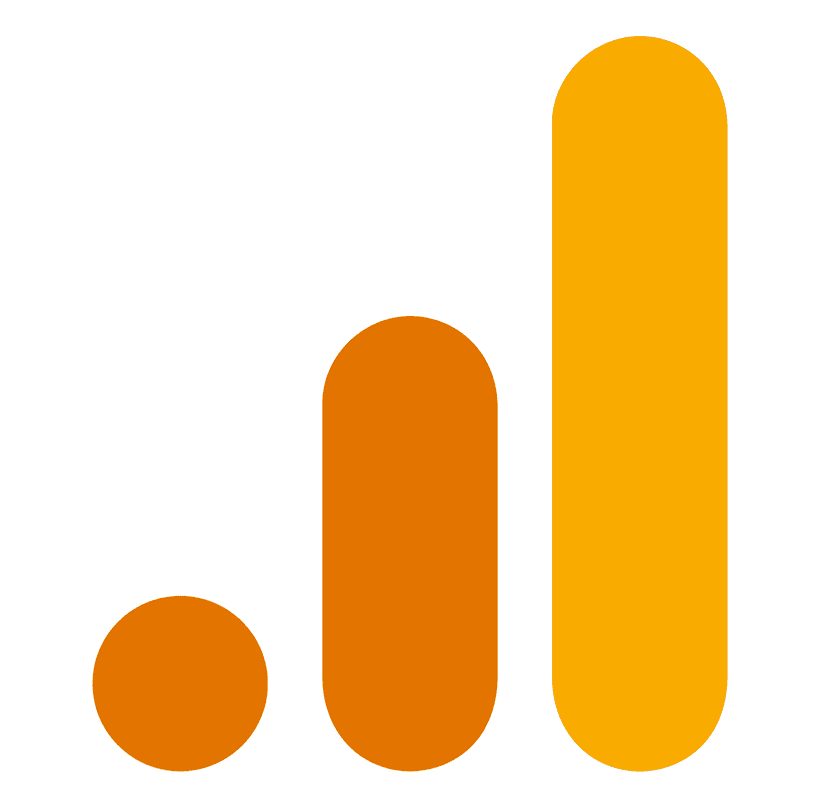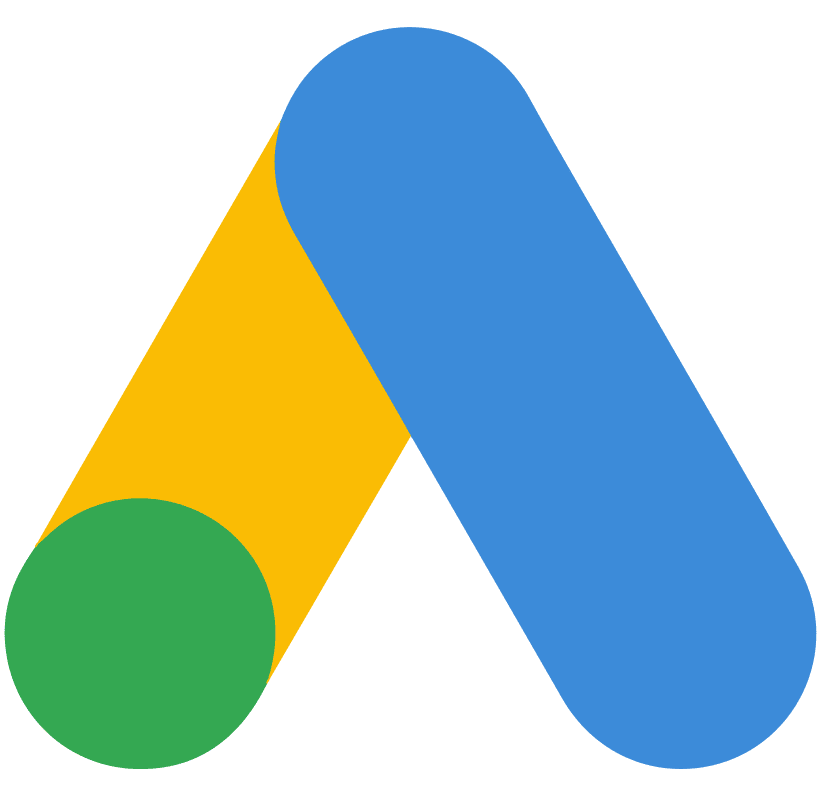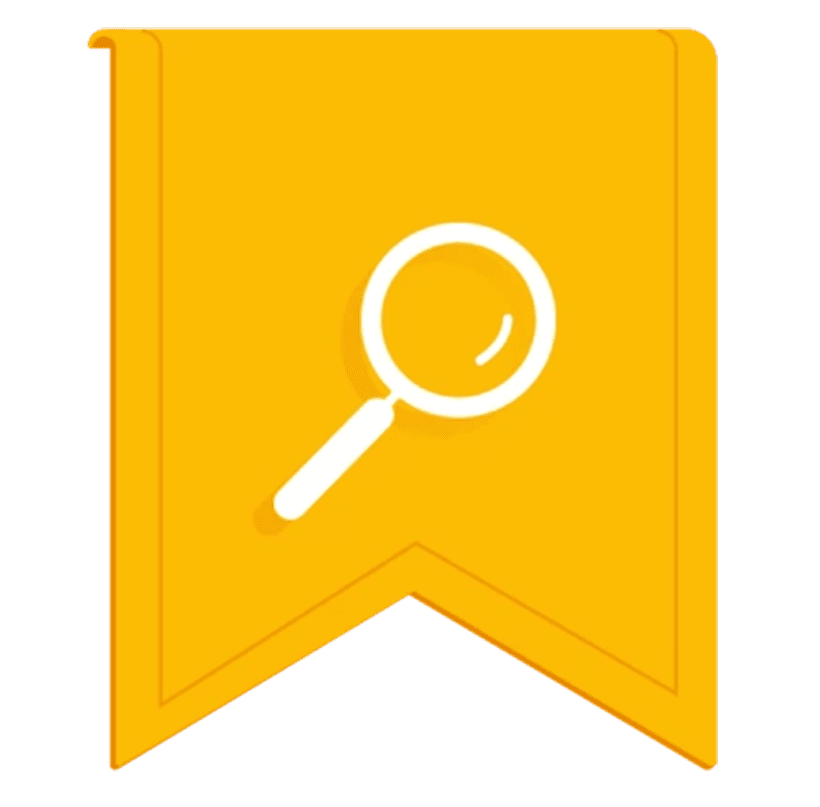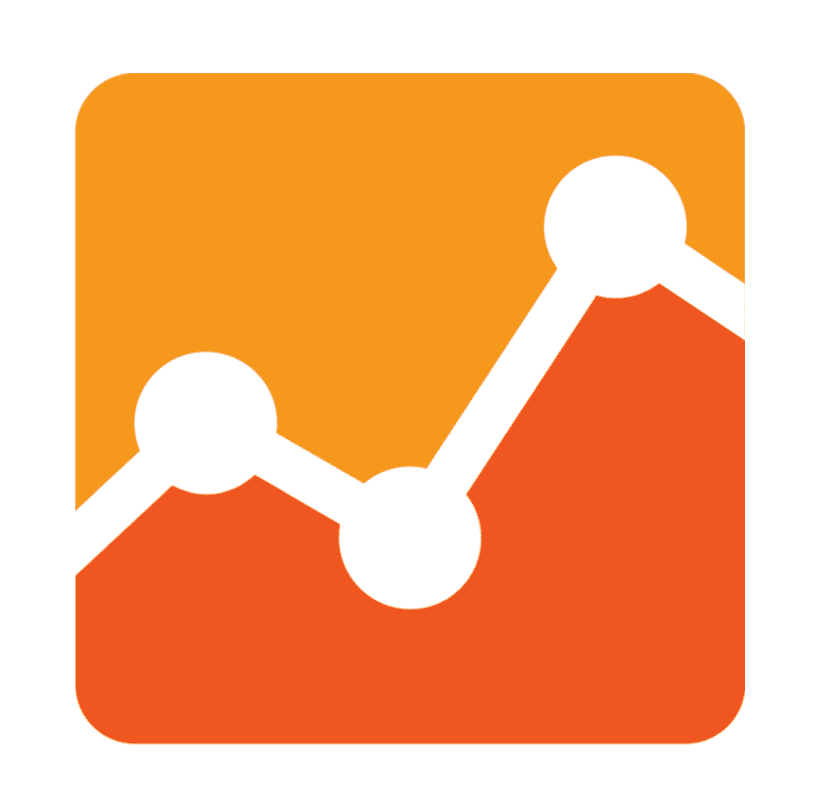Even in 2015 too many website owners are disregarding the value of data and how useful it can be for generating sales. Being a data-driven person and all-round nerd, the phrase “gut feeling” sends my palm flying flat to my face. Why, when data is so freely available and actionable, would anyone ever ignore it?
This post isn’t for those who have ignored analytics altogether, but to give advice on ways you can improve your data collection and grab better insight from your traffic through some simple to integrate website changes.
Call Tracking
Phone tracking has always had a bit of a reputation for being hard to implement and expensive to run. That’s not the case anymore, in fact it can be free!
Google AdWords Forwarding Numbers
Good news for those running AdWords. A few months ago Google expanded its ad forwarding numbers so that tracking was available not just on calls coming from advert in Google search, but calls from the website – whether that call was made on the same day or weeks/months down the line.
Google’s guide to integrating website call tracking
SwitchboardFree.com
If you’re happy to settle for an 0843 number then SwitchboardFree.com will hook you up for, that’s right, free. The software also integrates with Google Analytics simply by entering your account number (that UA-XXXX-XX-XX number) into one of the settings – this automatically feeds your phone calls into Analytics as an ‘event’ (Behaviour > Events > Top Events in Analytics).
The company also offers 0800, geographic and London numbers for a small monthly fee.
You can take this one step further and display different numbers for different types of visitors; referral, paid, social (or even specific marketing campaigns). But this does require a little extra coding.
ResponseTap.com
For complete insight and those with a bit of budget, ResponseTap will track calls in detail for you – specifying exactly which channel the user came from and how long they were on site before making the call. Once the call is finished you can also go as far as categorising it as a lead, sale or no value. Combine this with enquiry form/email tracking and you have some pretty damn precise insight as to what channel is bringing in what value.
Link Tracking Data
Bit.ly is usually the ‘go to’ for people talking about link tracking. But there is a far better way to track clicks with Google Analytics. It’s called the ‘Campaign Builder’ and gives you total control over how data is displayed in Google Analytics once a user clicks on the link – you can then tie this data to particular actions, like ecommerce sales or enquiries.
Let’s say you’re running a new ad campaign on menshealth.com, you already get some referral traffic from their site and you ping this new advert at the top of every page – without segmenting the advert traffic it will simply come through as referral and you’ll have no way of distinguishing the actual impact of ad from the impact of your typical referrals. However, if you use the campaign builder you could create a URL that looked like this:
http://inbound.co.uk/?utm_source=advert&utm_medium=cpm&utm_campaign=MensHealth
Anyone that clicks that link will visit our homepage but at the same time will populate the Acquisition > Campaigns section of Google Analytics and be segmented by:
Source = Advert
Medium = CPM
Campaign = MensHealth
From there you can then see exactly what the impact is of all users under the campaign name ‘MensHealth’. And you can create anything you like, choose whatever values you want for source, medium and campaign to segment for as many campaigns as you need.
Of course those links can get pretty long, which is where bit.ly comes in (particularly for SMS/Twitter campaigns where URLs need shortening), but the end result for your Google Analytics data remains the same.
Onsite Search Data
If onsite search is important for the user experience then you should definitely be tracking it. Google Analytics allows you to find out what people are searching for on your website and you can also easily distinguish the engagement levels (and conversion levels!) of those users that do and don’t search. Immediately you can find some actionable insight:
– Does search dramatically increase the chance of converting i.e. do we need to shift the focus from sending users to a sales page, and sending them to search?
– Are people searching for something that doesn’t exist, and do we need to provide it?
– Are the results provided for the most searched terms relevant enough?
If you use search you should be tracking it, and setup is easy – just go to Admin > View Settings > Site Search Tracking and enter the ‘query parameter’. You can find out what your query parameter is by making a search on your website and seeing how the web address changes – it may look like inbound.co.uk/search?query=seo in which case our query parameter is ‘query’.
As a bit of a sidenote, you can now also integrate a search box in the search results for your brand name with a bit of copy pasting of code. This is called the ‘Sitelinks Search Box’ and could help improve the UX for sites that focus on search.